
PAVAS Terminal Data Download Tab
The Data Download tab allows reading for selected Day data Log files from the PAVAS unit. The first screen view is shown below.

The first step when using this tab is to get list of the Day datalog files stored in the PAVAS unit. The PVAS File List button is clicked and the lost of all files is downloaded. The Response window shows the download. During the download, the Day Number combination box is populated with the list of Day datalog files. The next step is to select the desired day number and click on the Download button. The results are down below.
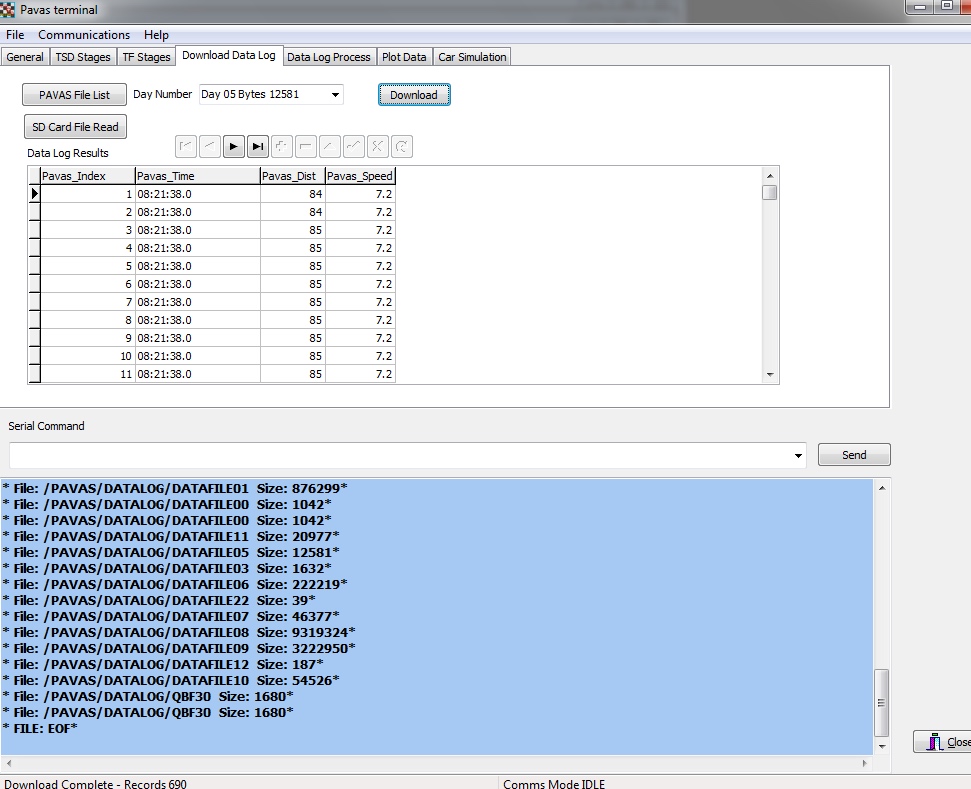
As the Day datalog file is being downloaded, the Status bar shows the progress. Once the download is complete the grid shows all the data. It can be scrolled by the thumbpad or the navigation control located above the data grid.
A second method is provide to read the data. The procedure is to remove the SD card from the PAVAS Unit and place it in an SD slot on the computer. Then click on the SD Card file read button. A file browser will open and the Day datalog file can be selected. Once selected, the SD card file can be read directly. The reading time is faster but removing the SD card maybe inconvenient. Note the Response window is not updated because this slows down the procedure.
There is a requirement to be able to delete a Day datalog file on the PAVAS unit. This may occur when attending a new rally event and the data from the previous rally is not required. This procedure is not part of normal operations and is accessed via a popup menu when a right click is performed on the Day data log list in the combination box. An example is shown below.
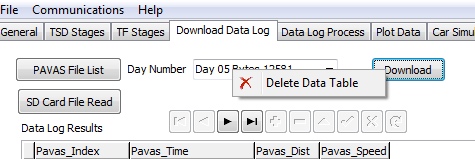
Left clicking on the popup menu item will send a Delete Day daylog file command to the PAVAS unit for the Day number selected. This should be used with caution because the operation is final and cannot be undone.