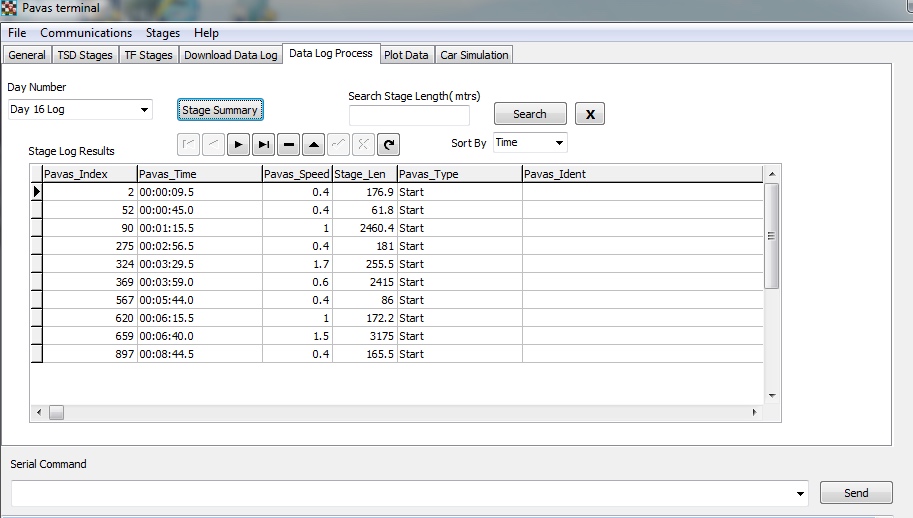
PAVAS Terminal Data Processing Tab
The Data Processing tab sorts the Day datalog raw data file to identify stages. This is performed to allow subsequent plotting of the data. The first screen is shown below.
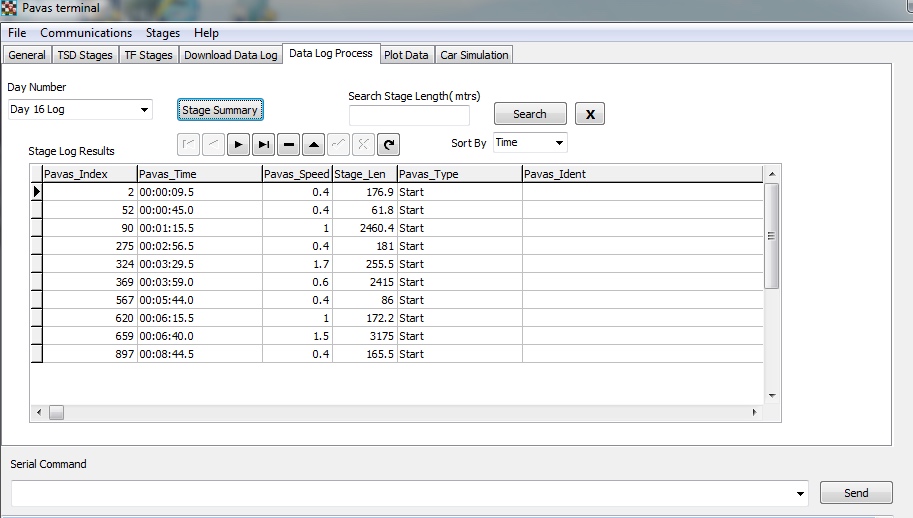
In this screen, the Day datalog file has been selected in the Day Number combination box and the Stage Summary has been clicked. The PavasTerm program sorts through the data looking for zero speed or stop conditions. It logs these to a separate data table ( called a Stage Summary) and sets the Pavas data type to Start for the next speed value that will be non zero. Given that the program has the start condition, it looks for the next stop condition which should be the end of the stage. Form these two points is calculates the distance travelled. The data, in the above example, displays a number of short stages which are due to the vehicle possibly maneuvering to the start of the stage. This is called “clutter” since it does not contain useful stage data. The PavasTerm can remove reference to these short stage using a method shown in the screen below.
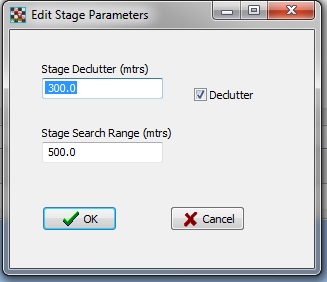
This screen is accessed by selecting Stage/ Parameters in the menu bar. The Stage Declutter values is used to remove any stages that are less than the distance in meters, shown in the edit box. The Declutter check box activates this search. The Stage Search Range is the distance in meters when a specific stage length is searched.For example if the Stage Search was 6000 meters, PavasTerm will search for stage length from 6000 to 6500 meters. This allows for the conditions where a permissible stop is dictated by the road and safety conditions.
The next view shows the stage list after decluttering has been applied.
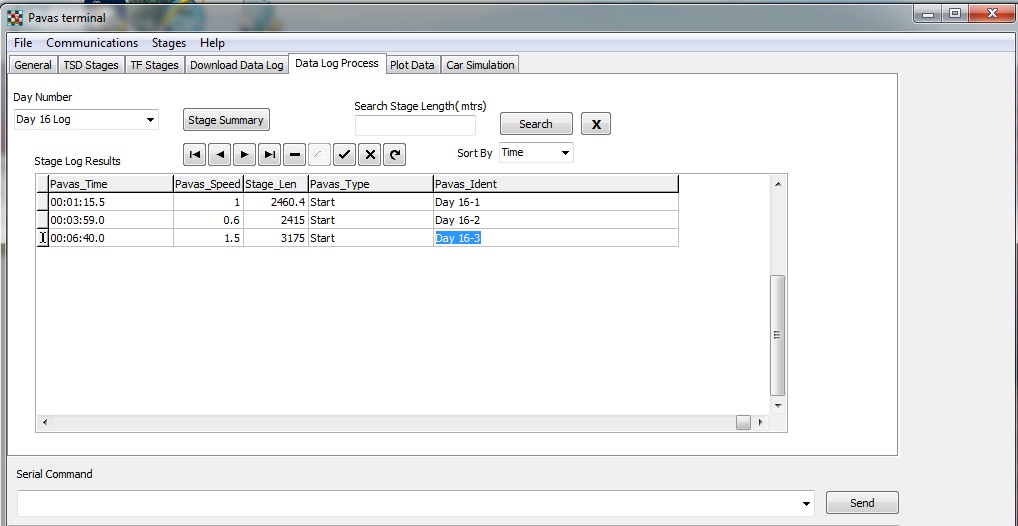
Three stages are now defined by the Time of Day start time and the distance. The Pavas Ident field can be set to give the stage any name up to 40 characters. When the last stage is entered, the Post or Tick button in the navigation bar should be clicked to update the data base table.
The program also has the ability to search for particular stages by length or by Time of Day. If a length is entered in the Stage Search Length and the Search button is clicked, only stages of that length will be displayed. If a time value format is entered, such as 00:03:45, the search will be conducted from that time plus Search Range interpreted as seconds. The result of a distance based search as shown below.
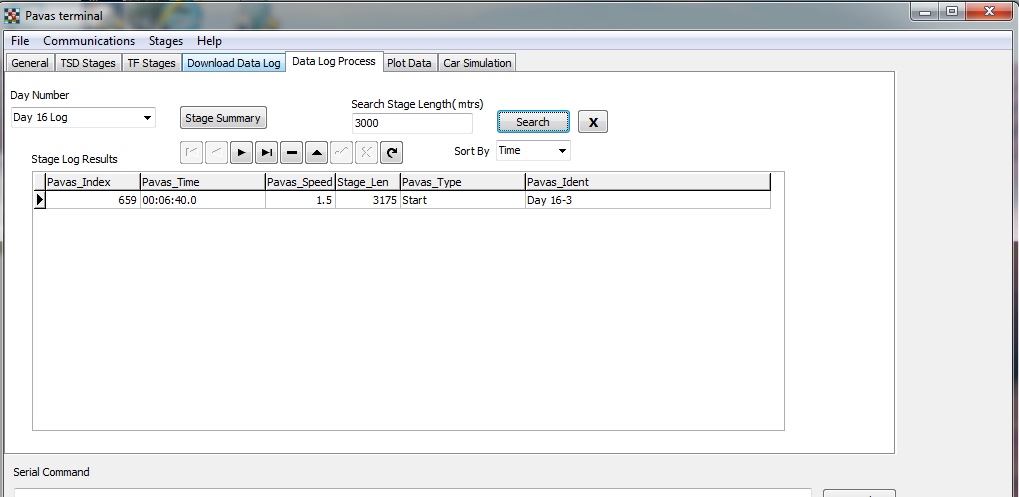
In many rally events, the stage in run in a forward and reverse direction. This leads to two set of results with approximately the same distances. The two stages can be identified by the Time of Day value for each stage. Sometime it is useful to display the results sorted by distance rather than time. This is selected using the Sort By combination box. Finally, when clicked, the X button clears any search settings.
Once the Data datalog file has been analyzed, the Stage Summary is saved for each file. If a Day number is selected and the Stage Summary exists, it will be applied immediately. The Stage Summary can be recomputed as desired.
To show all these procedures in action, here is a video.
Unfortunately, if a Wheel Lock condition occurs during a stage, then the speed will drop to zero and the stage distance will not be determined correctly.
A Wheel Lock tool, described here, allows for additional processing to remove the the condition.