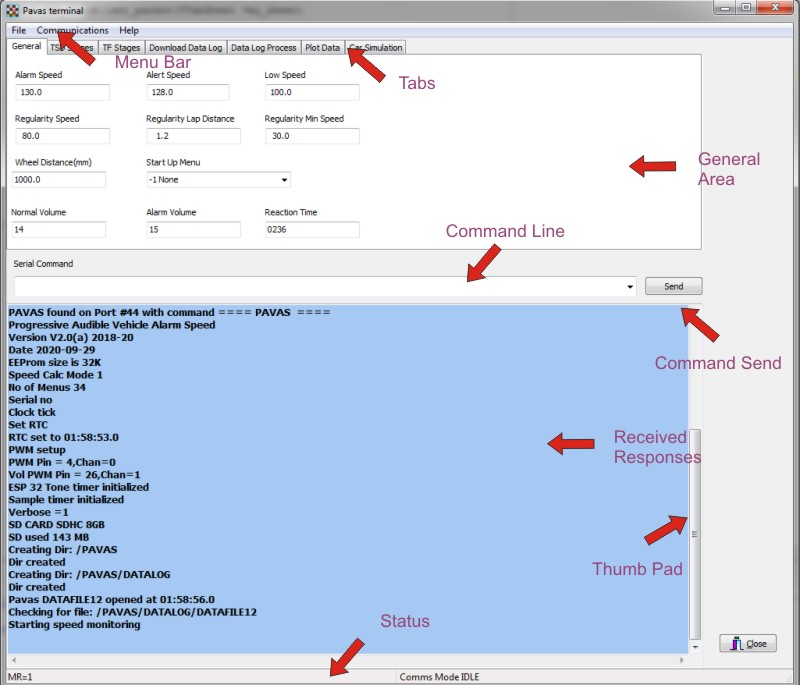
PAVAS Terminal
PAVAS Terminal (PavasTerm) is a Windows based program to communicate with a PAVAS unit via a Serial (USB) interface. The program can download and upload values from PAVAS and plot data from stages. It greatly simplifies such tasks as setting parameters, TSD stages and Targa Florio stages. It can also be used to check the settings before an event. The screen layout is shown below.
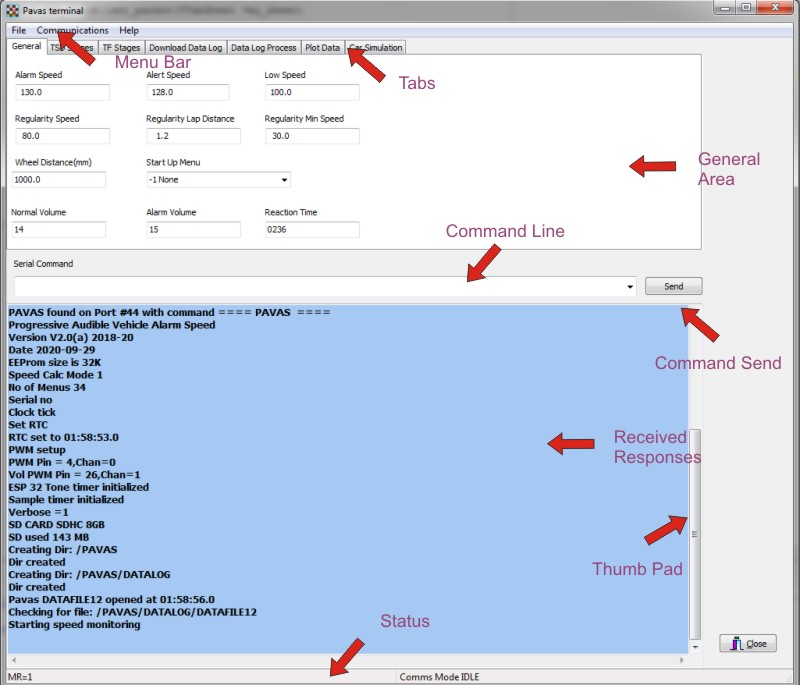
PavasTerm is in a class of programs known as a terminal emulators. They use the ability of Windows USB drivers to emulate a serial link and so the connection appears in the Window Device Manager as a Com numbers 1 to 256. Normally configuring the serial connection requires some technical expertise which can be quite frustrating. The PavasTerm program overcomes these problems by automatically finding all the available serial ports and then testing them to set if they are connected to a PAVAS unit. Hence setup simply requires the PAVAS unit to be connected by a USB cable and to run the PavasTerm program.
The Screen Layout
The design of the screen uses common techniques used in most Windows based programs. Each item on the screen has a tooltip associated with it. This is displayed when the mouse cursor moves over the items. This provides a real time learning experience for the operator.
The Menu bar. This gives access to drop down controls that can be used for general tasks such as connecting to the PAVAS. Controls under the File menu items include the Upload and Down load procedures. The Help menu items displays the software version information which is useful confirmation the software is up to date.
The Tabs. These allow the mode of operations to be selected. The General tab sets all the general parameters which consists mainly of speed and distances. The wheel calibration value can also be changed here. The TSD tab show the values for up to 64 TSD stages. The stages values can be up or download as desired. The Targa Florio tab is the settings for up to 128 Targa Florio stages. These can be up or downloaded as required. The Log View tab is used to download and view the the log of stage results for TSD, Reliability and Targa Florio events. The DownLoad Data Log is the first of three tabs that deal with the data logging functions. This tab simply shows the Day data logs available and allows selection of which days to download. The data acquired is saved in a data base managed by PavasTerm so downloading is only required once. The Data Process tab massages the data in preparation for plotting. It does not edit any of the raw data but sets up auxiliary data base tables that allow the data to be easily inspected. The Plot Data tab allows the stage data to be selected and plotted. The data collect process is quite complex and thus, the Car Simulation tab is used to generate simulated data for a single or multiple stages.
The General Area. This is the area used by each Tab for the specific function.
The Command Line. This can be used to send specific commands to the PAVAS unit. If there is an error in the command, PAVAS will respond with an error message. The drop down list contains the last ten command sent, so a a command can be easily repeated without typing it in again. The command HELP transmits all the valid commands.
The Send Command button. When clicked, this sends the command to PAVAS. If a RETURN (Enter) is typed as part of the command, then command is immediately sent.
Received Response. This displays the messages received from PAVAS.
The Thumb Pad. This can be dragged with the mouse to show previous messages that have scrolled off the screen. Note: the message buffer can be cleared by using the menu commands of Communications/Clear Buffer.
The Status Bar. This displays messages related to PavasTerm activity. Some procedures can be quite long and so messages are displayed to indicate the progress of these procedures.
Links to descriptions of each of the tabs is shown below
The General Tab
The TSD Tab
The Targa Florio Tab
There are four tabs associated with the data logging capability. The links to the descriptions are show below;
The View Log Tab
The Plot Data Tab
To best understand all the steps involved in data logging, it is best to read the Tabs in the order above.